See Also
You can add an action to a Snackbar,
allowing the user to respond to your message. If you add an action to a
Snackbar, the
Snackbar puts a button
next to the message text. The user can trigger your action by pressing the
button. For example, an email app might put an undo button on its
"email archived" message; if the user clicks the undo button, the
app takes the email back out of the archive.
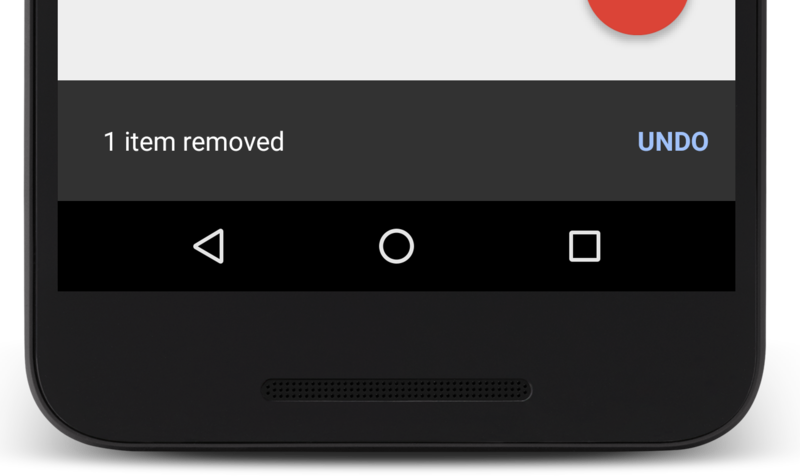
Figure 1. This Snackbar has an Undo button, which restores the item that was just removed.
To add an action to a Snackbar message,
you need to define a listener object that implements the View.OnClickListener interface. The system calls your
listener's onClick() method
if the user clicks on the message action. For example, this snippet shows a
listener for an undo action:
public class MyUndoListener implements View.OnClickListener{
&Override
public void onClick(View v) {
// Code to undo the user's last action
}
}
Use one of the
SetAction() methods to attach the listener to your Snackbar. Be sure to attach the listener
before you call show(),
as shown in this code sample:
Snackbar mySnackbar = Snackbar.make(findViewById(R.id.myCoordinatorLayout),
R.string.email_archived, Snackbar.LENGTH_SHORT);
mySnackbar.setAction(R.string.undo_string, new MyUndoListener());
mySnackbar.show();
Note: A Snackbar
automatically goes away after a short time, so you can't count on the user
seeing the message or having a chance to press the button. For this reason,
you should consider offering an alternate way to perform any Snackbar action.